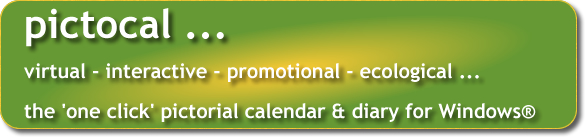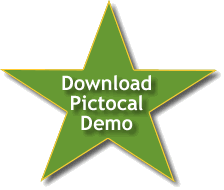DOWNLOAD A FULLY WORKING PERSONAL VERSION OF PICTOCAL
|
||
DOWNLOAD INSTRUCTIONS: Click on the STAR below and follow the instructions on your screen. Choose to run or save the install program depending on whether you want to just run Pictocal on your own computer or whether you wish to give copies to other people. You can safely ignore the security warnings and it is generally better to accept the default settings (choice of folders etc) unless you have a very good reason not to. This demo version of Pictocal is free for personal use but if you find the program useful, a donation would be appreciated. No amount is too small - it's entirely up to you. You can donate by clicking on the button below: The paintings used in the demo calendars are supplied by abstract landscape painter Kathy Ramsay Carr whose paintings can be seen on her website: http://www.kathyramsaycarr.com
|
 |
|
| INSTRUCTIONS FOR USING 'ONE CLICK' PICTOCAL: The calendar is very easy to use .... just enter your daily notes in the data entry box below the calendar and click on the picture, the calendar or any one of the navigation buttons to save your data. The text will change from grey to black to let you know it has been saved. If you want to delete an entry for a given day, highlight the text, press the delete button on your keyboard and click once (as above) to permanently delete your daily notes. You can use the right click button to cut, copy, paste or delete text just as in any Windows® application. Remember to confirm by clicking as above. To toggle between weekly view and picture view, just click on the picture to see the week and vice-versa. To get a full screen slideshow with a music track of your choice, just right click on the picture. |
||
In weekly view, if you want to select and activate the data entry box for a particular date, just click on the date. If you want to change the monthly image, just drag and drop a new image on top of the old one. If you want to change the slideshow background music, just drag and drop a new MP3 file onto the monthly image. To shortcut back to today, just left click anywhere on one the grey panels showing the year, month or week. You can print a paper version of the calendar to share with friends and family by right clicking anywhere on one of the grey panels showing the year, month or week. To search for a particular date or for a word or phrase in the diary, enter this into the search box and hit the RETURN key or click on the 'Search' button. You can maximise, minimise or resize the calendar and drag the separator bars around to get just the view that suits you. Your settings will automatically be remembered the next time you use the calendar. |
||
| To order a tailor-made version of Pictocal for your organisation, please contact our Sales Department by e-mail: We look forward to hearing from you. |
||
©
MMX pictocal.com |
||